Change Pack
The Pack Size Selection window appears in Rx Detail when there are multiple Monitored pack sizes for the DIN selected. It is best practice to use one pack size to fill prescriptions whenever possible, however, depending on the drug, multiple pack sizes may be required.
To fill a prescription with multiple pack sizes:
-
Process a prescription until it opens in Rx Detail. If there are multiple Monitored pack sizes for the DIN, the Pack Size Selection window opens.
You can also open the Pack Size Selection window from Rx > Change Pack.
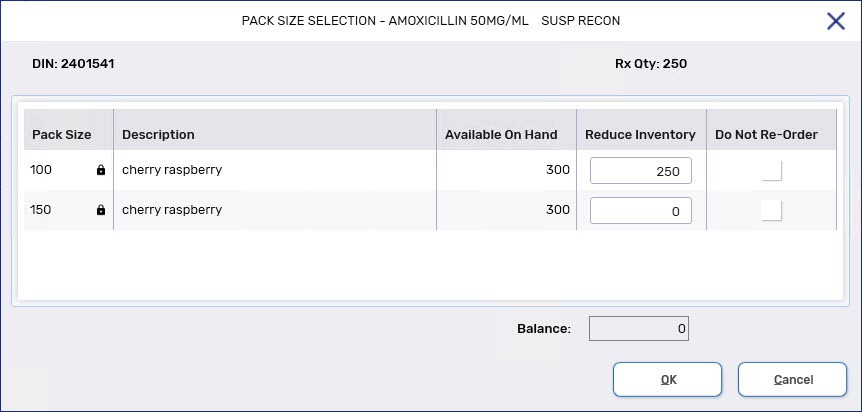
-
In the Reduce Inventory column, enter the quantity required for each pack size to dispense the prescription. After entering the Reduce Inventory values, the Balance at the bottom should be 0.
Example: A prescription requires 250mL of amoxicillin suspension: 100mL + 150mL = 250mL.
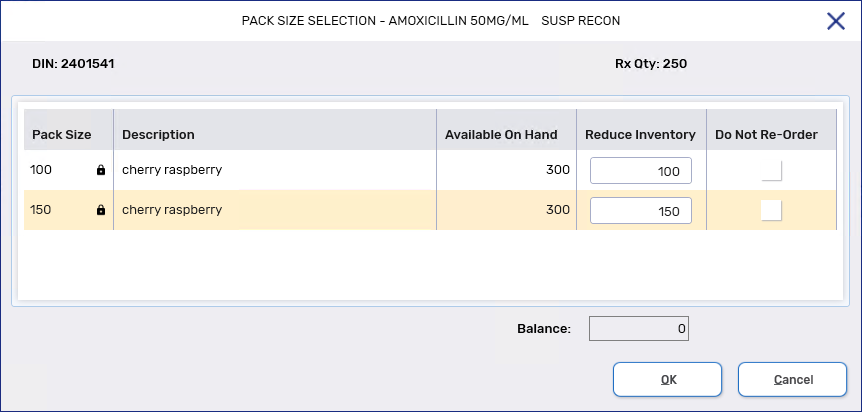
To review the validations that can appear in the Pack Size Selection window, select the dropdowns below.
 Balance is not 0
Balance is not 0
If the Balance is not 0, upon selecting OK, a validation message will appear. Adjust the Reduce Inventory values so the sum of these values is equivalent to the Rx Qty.
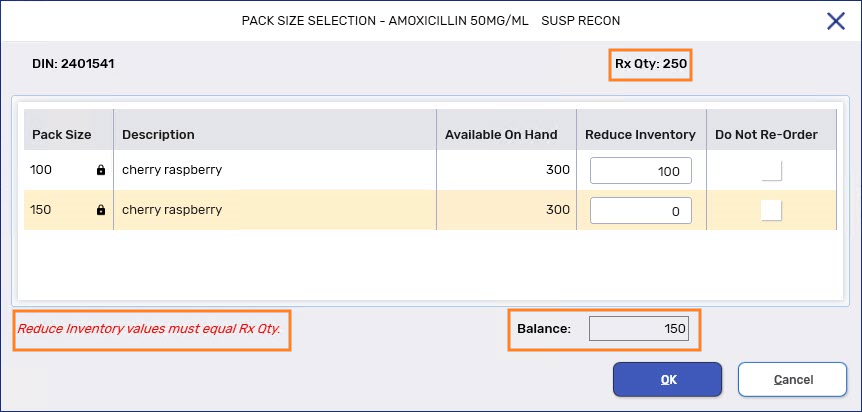
 Reduce Inventory value is not a multiple of MDQ
Reduce Inventory value is not a multiple of MDQ
If the Reduce Inventory value is not a multiple of the pack size's Min Disp Quantity (MDQ) set in the Drug Folder, upon selecting OK, a prompt will indicate this. Adjust the Reduce Inventory values so they're a multiple of the MDQ before proceeding.
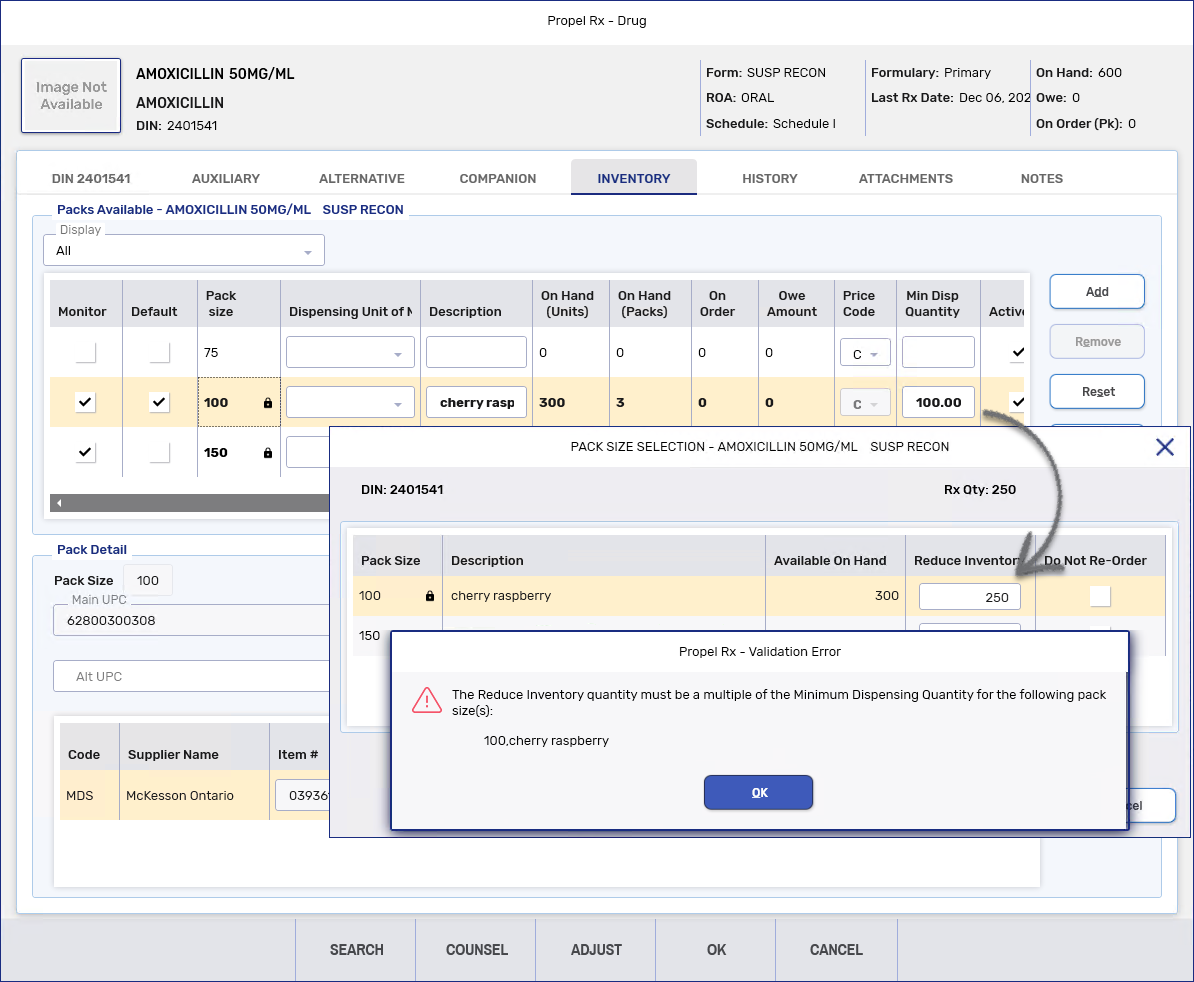
-
Select OK.
-
Inventory is decremented for the applicable pack sizes.
-
If applicable, Owe Balances are generated.
-
In Rx Detail, the Pk (OH) dropdown will indicate "Multi" as more than one pack size is being used to dispense this prescription.
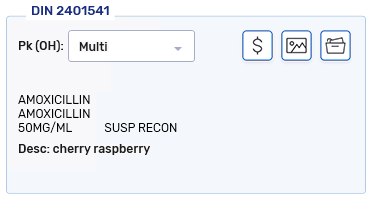
-
-
Process the prescription as usual.